 Save yourself! Free resources for organising, maintaining and sharing the fruits of your web searches
Save yourself! Free resources for organising, maintaining and sharing the fruits of your web searches
Jinfo Blog
1st March 2006
Abstract
As any researcher knows, web searching can sometimes produce a disorganised mass of results. Saving results in a format you can find and use later is more challenging than simply bookmarking a site or saving an HTML file to your hard drive. This article looks at some free resources any searcher can use to save, organise, search and even share the results of web-based research.
Item
 As any researcher knows, web searching can sometimes produce a disorganised mass of results. Saving results in a format you can find and use later is more challenging than simply bookmarking a site or saving an HTML file to your hard drive. This article looks at some free resources any searcher can use to save, organise, search and even share the results of web-based research.
As any researcher knows, web searching can sometimes produce a disorganised mass of results. Saving results in a format you can find and use later is more challenging than simply bookmarking a site or saving an HTML file to your hard drive. This article looks at some free resources any searcher can use to save, organise, search and even share the results of web-based research.
Yahoo! has several web search personalization features available; the one that is of interest in the context of saving web pages is My Web 2.0 <http://myweb2.search.yahoo.com>. Note that this is different from My Yahoo!. You have to log in to use My Web; if you already have a Yahoo! account, you use that ID and password. Otherwise, now is the time to sign up - all you need to do is select an account name, and provide your name and gender.
Once you have logged in, go to the My Web site and type in your search words, just as you would in the regular Yahoo! search page. The search results page looks just like the Yahoo! search page, with one exception - there are links at the end of each item that let you save that page. If you click the "Save" link, you'll get a pop-up box, in which you can select your options for saving. You can:
- change the title of the saved page; the default is the title of the web page itself.
- add your own notes about the page - what you found helpful in it, a reminder of the project it was for, a note about what's on the page, and so on.
- add tags - subject terms you can create to describe the page. Helpful tip: If you use the same tag for every page you save for a specific project, you'll be able to find them all easily.
- decide whether you want to share this page with others in your "community" (more about this later), with everyone on Yahoo! or limit access to only yourself.
- decide whether you want to archive a copy of the page, which means that you'll always be able to see what the page looked like when you saved it, even if it changes later.
Once you've filled out whatever items you want on this pop-up page, close it and you can continue with your search. That page, and any others you save, will be stored within the My Web section of Yahoo! and, depending on how you set the access, viewable by anyone within Yahoo!, everyone in your "community" or just you. Once you have finished your web searching on Yahoo!, go back to the main My Web page, or click the "My Web" link at the top of the search page. You will see a link labelled "[a number] Saved Pages"(e.g., "10 Saved Pages"). Click that link and you will see the list of all your saved pages, along with your notes, your tags, a link to the current version of the page and - if you selected the option - a link to the archived copy of the page.
Ask.com (formerly Ask Jeeves) offers a web-page archiving feature through its My Stuff page <http://mystuff.ask.com>. Registration is required; you are asked for an email address and a password. Once you log in, you type in your search words in the search box and click "Search the Web". As with Yahoo!'s My Web, the search results page looks like the one you would see from the regular Ask.com search site <http://www.ask.com>, except that each item in the search results includes a link to "Save". Click that link for each web page you want to save, and the text of the link changes from "Save" to "Saved". Unfortunately, you aren't able to edit the title or add tags when you save the web page; to do that, you need to return to <http://mystuff.ask.com>, click the "edit" link next to each saved page, and then edit the title or description of the page, or assign your subject words ("tags") to that page. Ask.com keeps track of what search terms you used when you retrieved a specific web page, which may be a useful feature if you need to repeat your search later. Unfortunately, Ask.com does not offer the option to archive a copy of the web site; if you click the link of any saved page, you will see the current version of the page, which may not necessarily be the same as when you saved the page. You can also organise your pages into folders, which may be a helpful way of keeping track of which pages were saved for which projects.
A9.com <http://www.a9.com>, the search engine owned by Amazon.com, offers a "Diary" feature that is somewhat similar to the My Web and My Stuff sites described above, although with fewer features. You'll need an Amazon.com account to use the Diary feature and you will need to have installed the A9.com toolbar <http://toolbar.a9.com>. The process of storing pages in the Diary isn't particularly intuitive, and you aren't able to tag your Diary entries as you can with Yahoo!'s My Web and Ask.com's My Stuff. When you are viewing a page you want to save, click the "Diary" icon on the A9.com toolbar. A box will open up between the toolbar and the web page, where you can type in notes about the page. Click the "Diary" icon again and the information on the web page, along with your notes, have been stored to your Diary. To view all your Diary pages, you can either pull down the Diary menu from the toolbar and select "See all Diary Entries" or you can go directly to <http://diary.a9.com>.
One limitation of both Yahoo!'s My Web and Ask.com's My Stuff is that they only store web pages that you found through a search on that engine. So, for example, if you conducted your research on Ask.com and stored your web pages in My Stuff, and then went to Yahoo! and stored pages in My Web, you will have two separate archives of articles for a particular project.
One workaround to this problem is to save all your pages to one search engine's 'my web' feature, and then use that search engine's downloadable toolbar to save any page you're viewing to your personal archive. For example, regardless of how you get to a particular page - through a Google search, an Ask.com search, or by going directly to the site - you can save it to Yahoo's My Web by clicking the My Web icon on the Yahoo! toolbar. This will prompt you to log onto Yahoo!, and it then takes you to a pop-up window where you can tag the site and save it to your 'my web' archive. Likewise, you can save any page to Ask.com's My Stuff by clicking the Save icon on the Ask.com toolbar.
In addition to free resources, several companies like Onfolio <http://www.onfolio.com> and NetSnippets <http://www.netsnippets.com> offer desktop software packages to help with post-search data management. Many have free trials, and even when you pay for a license, they are reasonably priced. However, you may find it helpful to start with the free web-based products, to get a sense of how you might use post-search tools prior to purchasing anything.
Let's Share
Yet another option for saving and organizing web pages are what are sometimes called "social bookmarking services" such as del.icio.us <http://del.icio.us> and Furl <http://www.furl.net>. The purpose behind these services is twofold:
- to let you store and organise your bookmarks on a password-protected web site, so that you can get to the bookmarks from whatever Internet-connected computer you are on.
- to share your bookmarks (or a selected subset of them) with others, and to see what other people have bookmarked; the theory is that, if you bookmarked a page and someone else did as well, the other bookmarks that person saved might also be of interest to you.
With both del.icio.us and Furl, you sign up and set up a free account, and then install an icon on your browser toolbar. When you see a web page you want to save, you click the icon and a window pops up, in which you can change the saved title of the page (the default is the web page's title), the URL, and insert any notes you want to add and tags or subject terms. One advantage that Furl has over del.icio.us is that it also allows you to archive an actual copy of the page into your private area; del.icio.us only saves the URL. With either service, you can use the tag or subject term field to organise your web pages by research project, or by other words that will help you find certain pages again.
You can also "subscribe" to other users' bookmarks, and get notified whenever those users add new bookmarks to their public accounts on Furl or del.icio.us. [If a user saves a bookmark and labels it "private", no one else can see that bookmark]. And if you find a web page that is particularly useful, you can bookmark it and then see who else has publicly bookmarked that page and what other pages they have bookmarked. One very handy feature of Furl is the ability to generate a bibliography of saved pages in any one of several standardised citation formats.
Another option for sharing files, web pages, photos and music is eSnips <http://www.esnips.com>. Like Yahoo! My Web 2.0, it's free, and it lets you invite people to view (and, if you choose, edit and add to) your collections of information, organized in "folders". You have a lot more flexibility with eSnips than with Yahoo! My Web 2.0 in terms of what you share with whom. An eSnips account management page shows you your private and shared folders - for example, you can set up folders for your own use, a "documents for clients" folder, or folders for specific projects. For any folder, you can decide who can view them, whether viewers can also edit files and upload their own files to your folder, whether you need to approve the files before they're uploaded, whether they can add comments to your files, and even whether they can invite other people to view the folder. You can also "publish" folders so that they are viewable by anyone. The most significant advantage of eSnips is that, once you have downloaded the eSnips toolbar, not only can you upload files to share but you can also bookmark a page, save a snippet of text from the page, or archive the entire page in an eSnips folder. If you plan on conducting in- depth research with others, eSnips may be your best choice for creating a space where all of you can collaborate, share resources, and comment on saved files and web pages.
You can also share your results in Yahoo!'s My Web 2.0, if you create a "community" - essentially, a group of people you invite to join you. This is done through Yahoo! 360 degrees <http://360.yahoo.com>, a service that lets you create your own blog, upload photos, share your thoughts, and stay in touch with friends. To share your saved web sites with others, you log onto My Web 2.0, click the link labelled "invite", then provide each person's email address. Yahoo! will send an email to the people you want to join your community and, once they click on the emailed link and sign up for My Web 2.0 themselves, they will be able to view your stored web pages by clicking the link for "My Community's Pages". Your friends and colleagues can also save copies of your saved pages to their own My Web 2.0 page.
Note that when you set up your My Web 2.0 account, you may want to change some of the default settings. For example, the default for who can see the web pages you save is "Everyone", meaning that anyone else who has a Yahoo! account can see what pages you have saved. If you want, you can change that to My Community (meaning that only people you invite can see what pages you've saved) or even Me (no one else can see your shared pages, which would defeat the purpose of creating a Community, of course).
What is particularly noteworthy about the information profession is the increased importance in managing information rather than simply finding and delivering it to others. As we rely more heavily on web-based resources, the need for information-organisation and information-sharing tools becomes that much more critical.
Related FreePint links:
- 'Information and Libraries' articles in the FreePint Portal <http://www.freepint.com/go/p64>
- Post a message to the author, Mary Ellen Bates, or suggest further resources at the FreePint Bar <http://www.freepint.com/bar>
- Read this article online, with activated hyperlinks <http://www.freepint.com/issues/160306.htm#tips>
- Access the entire archive of FreePint content <http://www.freepint.com/portal/content/>
- Blog post title: Save yourself! Free resources for organising, maintaining and sharing the fruits of your web searches
- Link to this page
- View printable version
Register for our next Community session:

Team demand and AI
22nd January 2026
Latest on our YouTube channel: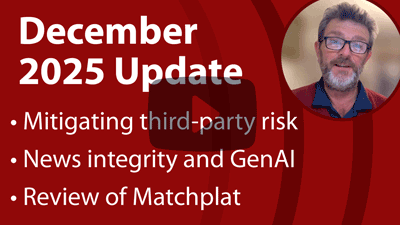
Read on the Blog:
December 2025 update
3rd December 2025
- Team roles and AI (Community) 26th February 2026
- Team demand and AI (Community) 22nd January 2026
- Transforming knowledge management at BASF – GenAI and the evolution of QKnows (Community) 10th December 2025