 Some ways to use Storify - curate an archive, add context, tell a story
Some ways to use Storify - curate an archive, add context, tell a story
Jinfo Blog
1st September 2011
By Jo Brodie
Abstract
Much of social media content is very much “of the moment” but often content is created which needs to be captured and commented on for future use. That’s when Storify comes into its own as it allows you to embed individual “units” of social media, such as Facebook updates, tweets and YouTube videos, into a single Storify blog post. Jo Brodie reviews Storify and compares it with other tools such as Chirpstory.
Item
 What is it?
What is it?
Storify (technically Storify beta, although it seems to have arrived fully-formed) is a rather nice little online blogging tool that lets you embed individual “units” of social media, such as Facebook updates, tweets and YouTube videos, into a single Storify blog post. You can select elements from other people's Storify stories, or add an entire Storify post into your own. While composing your piece you can add context by inserting a piece of text before or after each added element. Once finished and published you can even embed your Storify compilation, in its entirety, into other blog platforms (except perhaps WordPress.com which is not in favour of embedded code). Longer Storify posts have a “Load More...” link at the end allowing readers to scroll to subsequent pages and the URL of each captured tweet remains active allowing you to access the “native tweet” on Twitter.
What's it for?
Journalists and bloggers have made effective use of this tool to create an updateable record of a story as it plays out on social media. Storify lets authors add their own commentary on individual or groups of story elements. My own interest in it though is less about its ability to contextualise social media and more about its use as another simple way of capturing and archiving hashtagged tweets, such as at an event or conference. Recently I collected together all tweets with the hashtag #streettalks, after an evening talk I attended. Many of the tweets were simply records of what the speaker had said, for the benefit of those following along at home, but other tweets included supplemental information and links to resources. The combined and Storified tweets provide a permanent record of the event. I’ve also discovered that a tweet that’s “trapped” in a Storify post, but subsequently deleted from Twitter, still remains embedded in the Storify post.
For heavily tweeted events (several hundred tweets with the same hashtag) I wouldn’t recommend Storify as an archiving tool because the only downside of this service is that you have to move each element into your story by hand. (A similar tool, Chirpstory, lets you “Copy all” to move multiple tweets but doesn’t appear to let you add context). If you’re capturing larger tweet volumes then SearchHash is extremely good and Twapper Keeper will let you create two free archives (and further archives are available on subscription).
How to use it
To use Storify you need to login with a Twitter account and then click on the “Create Story” link to start. This will open up the editing window which consists of a pane on the left where your source material will appear – once you’ve searched for it – and a larger pane on the right into which you can drag and drop (or double click to move) your chosen elements and then rearrange them.

The left pane has several icons which represent different social media feed options, with Twitter as the first (default) choice. Across the top of this pane are additional search filter tabs; for Twitter this will be a general search, your own tweets, your timeline (the tweets from people you follow), your favourites and an option to select another Twitter user or one of their lists.
The options in the tabs across the top will vary with the social media service chosen (the services are Twitter, Facebook, Flickr, YouTube, Storify, a general Google search, an RSS feed importer and URL importer). The Flickr option also lets you search for photographs tagged as Creative Commons.

In the example given I’ve searched for photos of plants within Flickr’s Creative Commons and then added the first option (the yellow flower) to the right hand side editing pane. Dropping the item into the pane enlarges the photo, references it correctly and links it back to the original on Flickr. It also uses the image to create an icon for the Storify story. You don’t have to use this picture – once you’ve added a few more items (each of which inherit their own avatar, e.g. of the person who wrote a tweet) the arrow bars below the picture become activated allowing you to cycle through and select a different image.

The quickest way to move items from left to right is to double click them. By default this places a new item at the top of the list on the right. Holding the shift key while double clicking will place them at the bottom (ideal if you want to reverse the order so that the most recent tweet appears at the end). An alternative service, Chirpstory, lets you move blocks of tweets and flip the order in which they appear (latest first or latest last).
As you move individual tweets into the right pane they disappear from the left to avoid duplication. Another nice feature is that Storify (and Chirpstory) allow you to remove all the retweeted tweets (RTs) from the search timeline. Storify additionally lets you filter to include only tweets that have a link or an image. Clicking on the small T icon above or below, an added item opens up a text editing box – with basic formatting including strikethrough (useful if the story changes) and hyperlinks.
Because Storify tweets have to be moved individually (rather than as a block) it’s quite easy to unwittingly reorder them, especially if you take your finger off the shift key. Fortunately they can be moved up and down into the correct place, but this fiddly process is actually made a little easier after some time has elapsed. Every tweet has its own timestamp which only shows up about 24 hours after the tweet has been sent. Tweets’ timestamps go through a predictable sequence starting with “3 minutes ago”, “about 4 hours ago” and eventually “8:23 PM May 27th” which is sufficiently precise to let you correctly order your tweets. I’m not alone in thinking that it would be helpful if it was possible to move a block of tweets together and maintain their chronological order, and Storify users are enthusiastic with their suggestions and feedback. Chirpstory has this automatic reordering functionality but lacks the option to intersperse commentary.
Although the Storify search will often let you search further back in time than Twitter’s own search, the tweets are updated and older ones replaced by more recent ones, so it’s best to capture them in a draft or published Storify soon after the event finishes – if you leave it a few days you’ll lose some of the tweets.
Alternatives
In addition to Storify and Chirpstory there are other similar tools such as curated.by and Keepstream.
Further reading
The New Curators: Weaving Stories from the Social Web by Josh Stearn, 21 October 2010
- Blog post title: Some ways to use Storify - curate an archive, add context, tell a story
- Link to this page
- View printable version
- Some ways to use Storify - curate an archive, add context, tell a story
Thursday, 1st September 2011
Register for our next Community session:

Team demand and AI
22nd January 2026
Latest on our YouTube channel: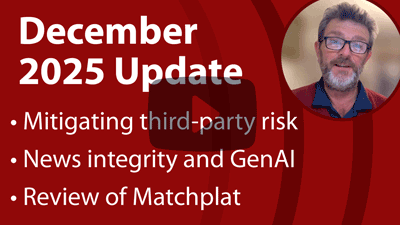
Read on the Blog:
December 2025 update
3rd December 2025
- Team roles and AI (Community) 26th February 2026
- Team demand and AI (Community) 22nd January 2026
- Transforming knowledge management at BASF – GenAI and the evolution of QKnows (Community) 10th December 2025