 Safari Books Online Mini Review: Part 2
Safari Books Online Mini Review: Part 2
Jinfo Blog
28th October 2011
By Dale Moore
Item
Without signing in, Safari Books Online gives you access to to a Category Map, which is a taxonomic listing of all the categories available. This is quite extensive and well worth a look. Like all taxonomies though, the choice of categories and sub-categories is somewhat subjective and results are mixed with some categories containing over 60 titles and others containing just two. There is no doubt an editorial policy governing term selection but it seemed to me a little unbalanced.
Search comes in two flavours: basic and advanced. The basic search allows for the quick entry of terms while the advanced search has a range of very useful and quite powerful delimiters. These are quickly and easily selected using a combination of drop down lists and free text entry, and seems well thought out. The audience for this product is potentially large and varied and many users won’t be information professionals trained in the use of detailed search query building, so it’s very encouraging to see a well thought out, flexible but simple to use, advanced search interface.
You also get to see all books each containing full bibliographic details, an overview, a table of contents and a Search This Book option. You get a short preview on every page, a full book search and the option to view the page as a digital version of a hard copy page or HTML format. You get to see quite a lot before having to sign in.
Once you’ve signed in, the homepage functions as a portal where you can view a dashboard of recent activity, see the latest titles and top (most popular) titles, see what’s new, and browse categories and publishers (Figure 2). So there are many ways into the content, which is good to see. Filtering, browsing and searching are all very straightforward and the results are returned very quickly.
Figure 2
The ability to search across a such a large collection can feel a bit overwhelming at first but the ability to narrow down searches using specific criteria make it very useable. A search for “Book Title contains: SharePoint 2010 and Year Published is after 2010” returned 27 books and 1 video. You can then search within the returned results to narrow down the search even further (Figure 3).
Figure 3
This works very well and is quick to execute. Once you select a book by clicking on the book’s image or title, you enter a further screen which displays the bibliographic details. You can rate and review the book if you so wish or add a note or some tags. If you add a note, you have the option of sharing it. This would be very useful if you had a group licence and were working on a project with some colleagues but you could just as easily leave notes for yourself which you could refer back to at a later date. Other options on this page include an overview, a table of contents, notes and tags, bookmarks and a Search This Book, which provides a free text search of the contents (Figure 4). There is a wide range of viewing options and the ability to create bookmarks, notes and tags on every page. You can also print and download but you’ll need tokens to do so.
Figure 4
All in all, I was very impressed with the product. It contains a lot of genuinely useful features which will appeal to a wide potential audience. Particularly useful to me is the ability to search across a large collection of titles and view the results in a variety of ways while annotating sections. It’s also worth mentioning that there’s also a mobile version of the product (as part of the subscription) which I tried on my iPhone. It too worked very well.
- Blog post title: Safari Books Online Mini Review: Part 2
- Link to this page
- View printable version
Register for our next Community session:

Team demand and AI
22nd January 2026
Latest on our YouTube channel: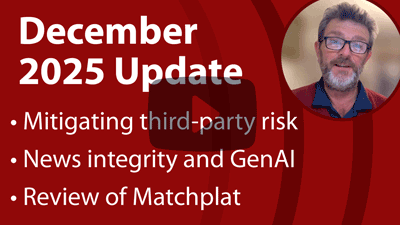
Read on the Blog:
December 2025 update
3rd December 2025
- Team roles and AI (Community) 26th February 2026
- Team demand and AI (Community) 22nd January 2026
- Transforming knowledge management at BASF – GenAI and the evolution of QKnows (Community) 10th December 2025


